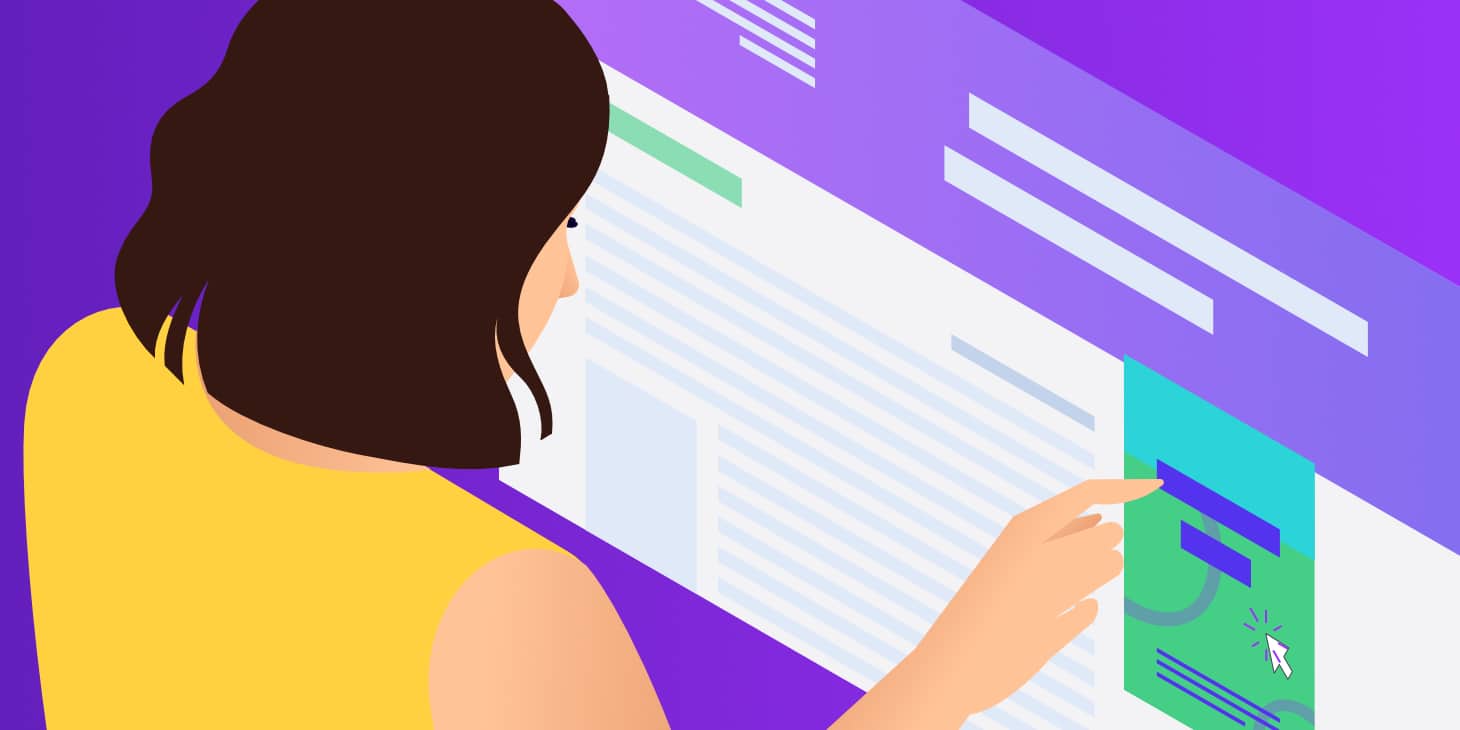Creating an accessible WordPress website is essential for providing equal access to all users, including those with disabilities. With over 96% of websites failing to meet accessibility standards, implementing proper accessibility measures not only helps you reach a broader audience but also ensures compliance with legal requirements like the ADA and the upcoming European Accessibility Act in June 2025.
Understanding Web Accessibility and WCAG
Web accessibility follows the Web Content Accessibility Guidelines (WCAG), which are built on four fundamental principles:
Perceivable: Content must be presented in ways users can perceive, such as providing alt text for images
Operable: Users must be able to navigate and interact with your site using various input methods like keyboards
Understandable: Information and navigation must be clear and easy to understand
Robust: Content must be compatible with current and future assistive technologies
WCAG has three conformance levels: A (minimum), AA (standard), and AAA (highest). Most websites should aim for WCAG 2.1 AA compliance, which requires a contrast ratio of at least 4.5:1 for normal text and 3:1 for large text.
Choosing Accessibility-Ready WordPress Themes
Selecting the right theme is crucial for accessibility. WordPress offers “accessibility-ready” themes that have been tested against basic accessibility requirements. These themes include features like:
- Proper keyboard navigation
- Adequate color contrast
- Semantic HTML structure
- Skip links functionality
Top Accessibility-Ready Themes:
- Period – Free theme ideal for blogs and educational sites with high contrast ratios
- Neve – Popular responsive theme with built-in accessibility features
- Polyclinic – Designed for medical websites with comprehensive accessibility compliance
- Icelander – E-commerce optimized theme meeting WCAG guidelines
- Monument Valley – WooCommerce-friendly with multiple accessibility features
To find accessibility-ready themes, visit the WordPress Theme Directory and select the “Accessibility Ready” option in the Feature Filter.
Essential WordPress Accessibility Plugins
Several plugins can help automate and enhance your site’s accessibility:
Comprehensive Solutions
WP Accessibility – Free plugin that adds front-end accessibility fixes including skip links, color contrast settings, and keyboard navigation improvements.
Accessibility Checker by Equalize Digital – Scans content in real-time and provides detailed reports with WCAG guidance. Used by NASA and offers both free and pro versions.
UserWay – Advanced plugin combining AI-driven background processes with user-facing customization tools for font size, contrast, and screen reader compatibility.
Specialized Tools
One Click Accessibility – Provides user-facing toolbar with font resizing, high-contrast mode, and grayscale filters.
WP Accessibility Helper – Offers both user-facing tools and backend fixes for common accessibility issues.
accessiBe – AI-powered solution that automatically detects and fixes accessibility issues while providing user customization options.
Implementing Key Accessibility Features
Alt Text for Images
Alt text is crucial for screen reader users and SEO. Follow these best practices:
- Be descriptive and specific: Describe what’s actually in the image
- Keep it concise: Aim for under 125 characters
- Provide relevant context: Tailor alt text to support surrounding content
- Avoid redundant phrases: Don’t start with “image of” or “picture of”
- Use keywords naturally: Include relevant keywords without stuffing
Good example: “Woman in yellow jacket riding bike through city park in autumn”
Bad example: “Person on bike”
Color Contrast and Visual Design
Ensure sufficient color contrast for readability:
- Normal text: Minimum 4.5:1 contrast ratio
- Large text: Minimum 3:1 contrast ratio (18px+ or 14px+ bold)
- UI components: Minimum 3:1 contrast ratio
Use tools like WebAIM’s Contrast Checker or WAVE to test your color combinations.
Keyboard Navigation
Make your site fully navigable via keyboard:
- Ensure all interactive elements are reachable via Tab key
- Provide visible focus indicators
- Implement logical tab order
- Add keyboard shortcuts where appropriate
Skip Links
Skip links allow users to bypass repetitive navigation and jump directly to main content. You can implement skip links using:
- Manual coding: Add HTML anchor tags linking to main content areas
- Plugins: Use tools like “Skip Links for Menus” or enable skip links in accessibility plugins
- Theme features: Many accessibility-ready themes include built-in skip links
Proper Heading Structure
Create logical heading hierarchy:
- Use only one H1 per page (usually the page title)
- Don’t skip heading levels (H1 → H2 → H3, not H1 → H3)
- Make headings descriptive of their content
- Use headings to organize content, not just for visual styling
Form Accessibility
Ensure forms are accessible to all users:
- Label all form fields: Use
<label>tags oraria-labelattributes - Mark required fields: Clearly indicate which fields are mandatory
- Provide error messages: Display clear, actionable error information
- Associate labels properly: Use
forattributes to connect labels with inputs - Group related fields: Use fieldsets for logical grouping
ARIA Attributes
Implement ARIA (Accessible Rich Internet Applications) attributes to enhance semantic meaning:
- aria-label: Provides accessible names for elements
- aria-labelledby: Associates elements with visible text labels
- aria-describedby: Links elements with descriptive text
- aria-expanded: Indicates if collapsible content is open or closed
- aria-hidden: Hides decorative elements from screen readers
Testing Your WordPress Site’s Accessibility
Regular testing is essential for maintaining accessibility:
Automated Testing Tools
- WAVE Web Accessibility Evaluation Tool – Free online tool for scanning pages
- axe DevTools – Browser extension for developer-focused testing
- Lighthouse – Built into Chrome DevTools for comprehensive audits
- Siteimprove – Enterprise-level scanning and reporting
Manual Testing Methods
- Navigate your site using only the keyboard
- Test with screen readers like NVDA or VoiceOver
- Check color contrast using browser tools
- Verify form functionality without visual cues
Accessibility Best Practices for Content Creation
Writing Accessible Content
- Use clear, simple language
- Provide descriptive link text (“Read our pricing guide” instead of “click here”)
- Structure content with proper headings
- Include captions and transcripts for multimedia content
Image Guidelines
- Add alt text to meaningful images
- Use empty alt attributes (alt=””) for decorative images
- Provide captions for complex images like charts or graphs
- Ensure images don’t contain essential text that isn’t available elsewhere
Legal Compliance and Future Considerations
The European Accessibility Act takes effect June 28, 2025, requiring EU-serving websites to meet WCAG 2.1 AA standards. Key requirements include:
- Alt text for images
- Keyboard navigation support
- Readable design with proper contrast
- Accessible checkout processes
- Published accessibility statements
Making your WordPress website accessible is an ongoing process that benefits all users while ensuring legal compliance. Start with an accessibility-ready theme, implement essential plugins, and follow WCAG guidelines for content creation. Regular testing and updates will help maintain accessibility standards as your site evolves.
Remember that accessibility isn’t just about compliance—it’s about creating an inclusive web experience that welcomes all users, regardless of their abilities. By implementing these practices, you’ll not only avoid potential legal issues but also improve your site’s usability, SEO performance, and overall user experience.